User topicsrepresent a user’s areas of interest. Necto uses user topics as inputs while calculating relevancies and suggestions.
The Topics ![]() tab in User Settings is used to add
new topics to the global topics dictionary, and define your
personal topics. To add and edit topics in the global topics
dictionary you need to have the appropriate permissions.
tab in User Settings is used to add
new topics to the global topics dictionary, and define your
personal topics. To add and edit topics in the global topics
dictionary you need to have the appropriate permissions.
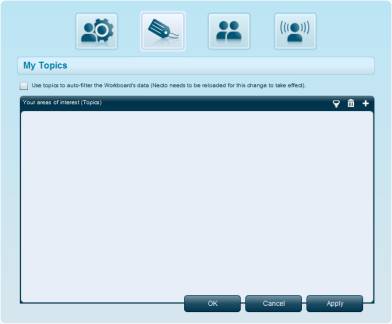
To add a new topic to the global topics dictionary:
1.
Click ![]() .
.
2.
On the Topics Dictionary panel, click
![]() .
.
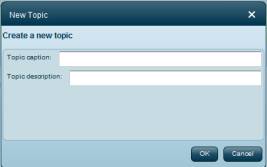
3. In Topic Caption, enter the topic’s name.
4. In Topic Description, enter a description.
5. Click OK.
To edit a topic in the global topics dictionary:
1.
Select the topic and click the Edit ![]() button.
button.
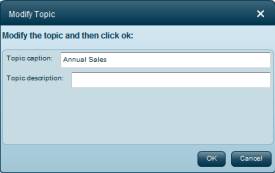
2. Modify the Topic caption and/or add a description.
3. Click OK.
To delete a topic from the global topics dictionary:
Select the topic and click
![]() .
.
To select your personal topics:
1. In the Topics Dictionary panel, expand the branch you want.
To search for a topic, use the Search ![]() option as described in Selecting Friends.
option as described in Selecting Friends.
2. Drag a topic to the Your Areas of Interest panel. Repeat this for other topics.
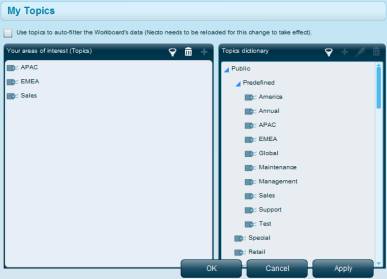
To remove a topic from the Your Areas of Interest panel,
select it and click ![]() .
.
3. Select the Use topics to auto-filter the workboard’s data option if you want Necto to automatically slice workboard data by members whose names are the same as those of the topics. For example, if a topic is “Coupons”, views on a workboard that contain the dimension member Coupon will be automatically sliced by that member.
The automatic slicing will be performed next time you start Necto.
See also Automatic Slicing.
4. Click OK to save the definitions and close the dialog box, or click Apply to apply the definitions and continue with other definitions.