You can start a new discussion:
· Using the Add New Discussion option on the Discussions Pane.
· Using the Start a Discussion option in a user thumbnail on the Social Ribbon.
· Dragging a user from the Social Ribbon to a grid member or cell in a view component.
All the participants in the discussion will be notified via the My Recent Discussions option on the Necto Home page.
To start a new discussion using the Add New Discussion option:
1.
Click the Discussions ![]() button on the Task Pane toolbar to
open the Discussions Pane.
button on the Task Pane toolbar to
open the Discussions Pane.
2.
Click the Add New Discussion ![]() button.
button.
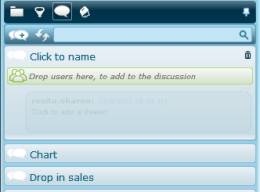
3. Click the Click to name box and enter a name for the discussion.
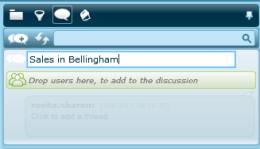
4. Drag the user(s) with whom you want to conduct the discussion from the Social Ribbon to the users area in the discussion panel.
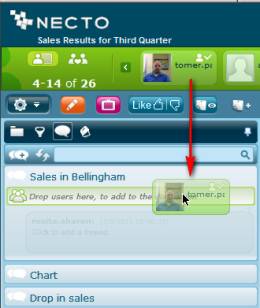
5.
Click in the dimmed message area and type your
text. Then, click ![]() or anywhere outside the text area outside the
message area.
or anywhere outside the text area outside the
message area.
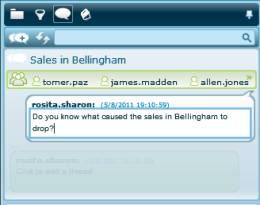
You can associate a discussion to a value or a member in a grid by dragging a user thumbnail from the Social Ribbon to the grid cell or member heading.
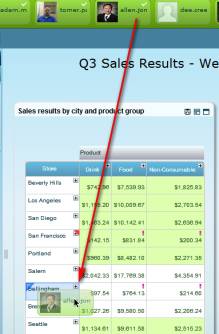
The element becomes highlighted and a blue triangle appears at its corner. When you release the user on the highlighted area, a message opens in a new discussion in the Discussions Pane. The grid value or member name appears in the message.
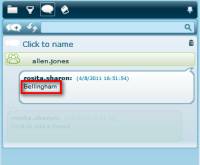
For a cell value, the tooltip shows its dimension member names.
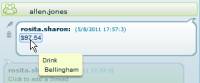
Use the Edit![]() button to enter the text.
button to enter the text.