At this stage, you will use the New Infographic Wizard to connect the family to a data source, name it and save it in a folder.
You can create an infographics family from scratch or by copying an existing family.
To add a new infographics family:
1. Click the New ![]() button on the ribbon or select New from the options menu in the Infographics Pane.
button on the ribbon or select New from the options menu in the Infographics Pane.
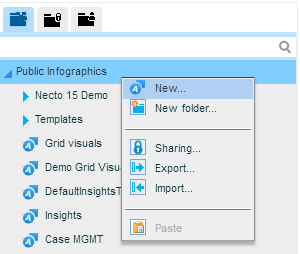
2. In the New Infographic Wizard, select Blank Infographic family to create a family from scratch. Select Based on existing infographic to create one by duplicating an existing family.
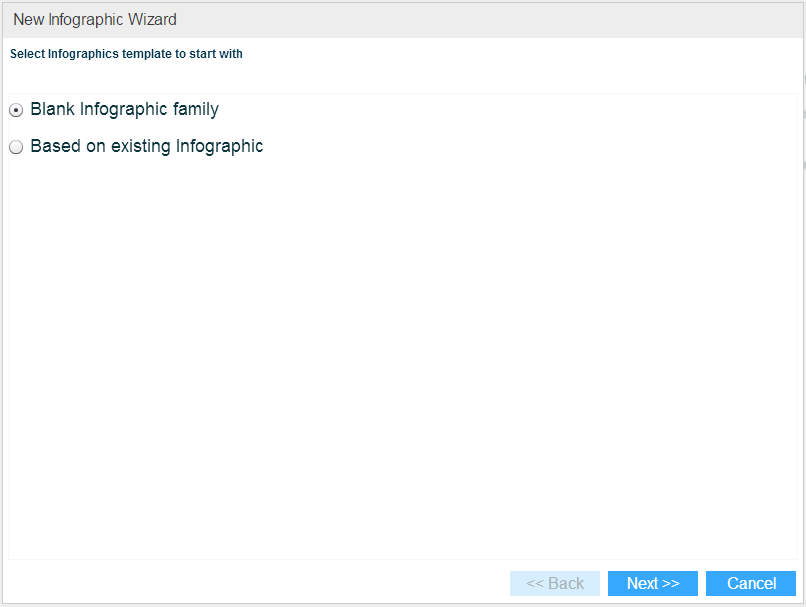
If you selected Based on existing infographic, from the Infographics Pane choose the family to duplicate.
Click Next.
3. Enter the details of the data source the infographics family should connect to. For an OLAP cube ![]() , select the OLAP cube, the database and the model. For a Necto model
, select the OLAP cube, the database and the model. For a Necto model ![]() , select the model from a Public, Private or another user’s folder.
, select the model from a Public, Private or another user’s folder.
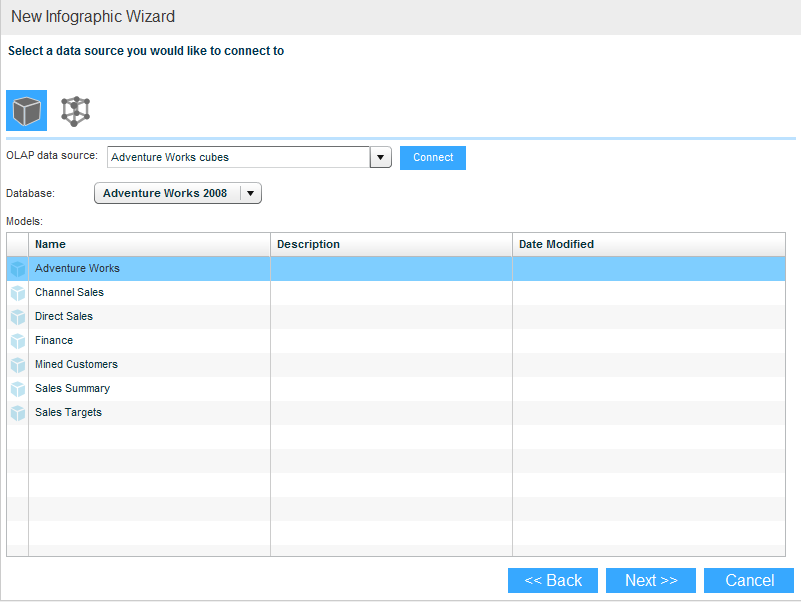
Click Next.
4. You can save the infographics family under the Public folder, in your Private folder or in another user’s folder. Select the folder, enter a name and click Finish.

The new infographics family is now added to the family tree.