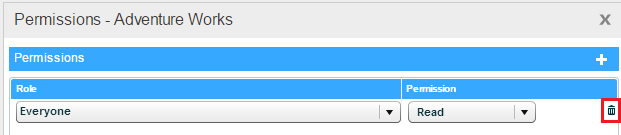The following are the steps for assigning permissions to a workboard or a workboard folder. The procedure is the same for other entities as well.
1. Click ![]() next to the folder or workboard for which you want to define permissions. From the options menu, select Sharing (Permissions in other entities).
next to the folder or workboard for which you want to define permissions. From the options menu, select Sharing (Permissions in other entities).
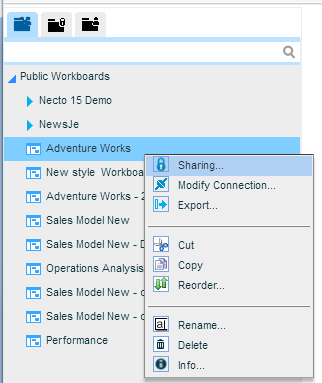
2. In the Permissions dialog box, click the Add ![]() button.
button.
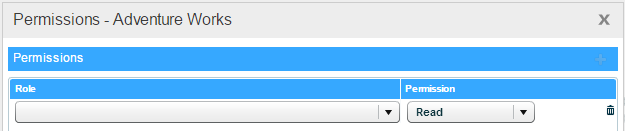
3. Click on the Role field.
4. From the list that displays, select the role that includes the users who will be entitled to access this workboard or the workboards included in this folder. Click OK.
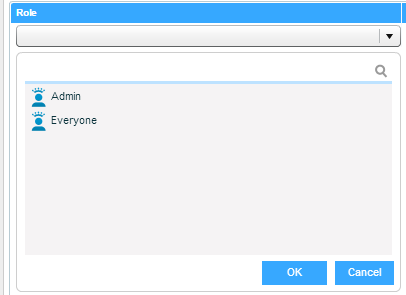
5. In Permission, select the type of permission you want to grant those users.
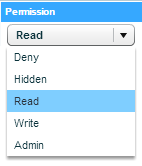
The options are:
|
Permission |
The user will… |
|
Deny |
see that the folder/workboard exists, but will not be able to view it. |
|
Hidden |
not see this folder/workboard at all. |
|
Read |
be able to view the workboard(s). |
|
Write |
be able to view and modify the workboard(s). |
|
Admin |
be able to view, modify and delete the workboard(s). |
6. Click OK to save the definition.
To cancel a permission definition:
Click ![]() next to the folder or workboard and from the options menu, select Sharing (or Permissions).
next to the folder or workboard and from the options menu, select Sharing (or Permissions).
In the Permissions dialog box, click the Delete ![]() button for the relevant role.
button for the relevant role.