When you drag the Text Component ![]() icon from the Toolbox to the desired area on the workboard, the Text Editor opens for entering and formatting the relevant text. This dialog box is also activated by clicking the Edit
icon from the Toolbox to the desired area on the workboard, the Text Editor opens for entering and formatting the relevant text. This dialog box is also activated by clicking the Edit ![]() button on the Design tab of the ribbon.
button on the Design tab of the ribbon.
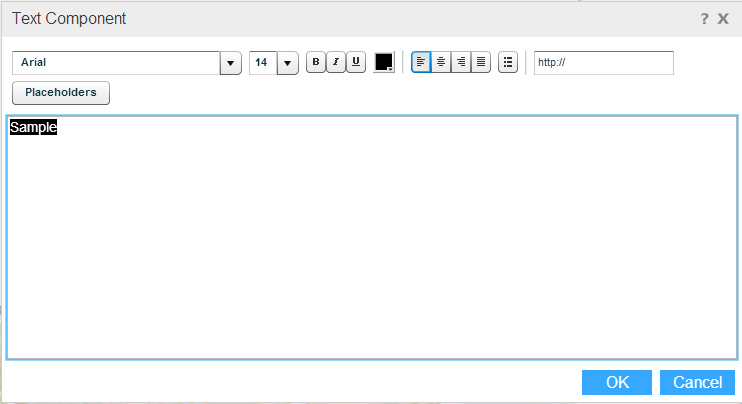
In the editing area, type in the text or paste text that you have copied from another source, and use the options at the top of the dialog box to format the text:
|
Option |
Description |
|
|
Font |
|
|
Font size |
|
|
Font style: Bold, Italic, Underlined |
|
|
Font color: Select the text, click to open the palette and choose a color. |
|
|
Alignment: Right, Center, Left, Justify |
|
|
Bullet: Click on a paragraph and click the Bullet button. |
|
|
Create a hyperlink to external information by selecting the text you want to link and entering the URL. |
|
|
Embed placeholders within the text using the Placeholders button. |
Click OK to display the text in the component.
You can edit the contents of a selected text component by clicking the Edit ![]() button on the Design tab of the ribbon.
button on the Design tab of the ribbon.