When you drag the Web Component ![]() icon from the Toolbox on the Design tab of the ribbon to the desired area on the workboard, the Web Component dialog box opens for entering a page URL. This dialog box is also activated by clicking the Edit
icon from the Toolbox on the Design tab of the ribbon to the desired area on the workboard, the Web Component dialog box opens for entering a page URL. This dialog box is also activated by clicking the Edit ![]() button in the Design tab of the ribbon.
button in the Design tab of the ribbon.
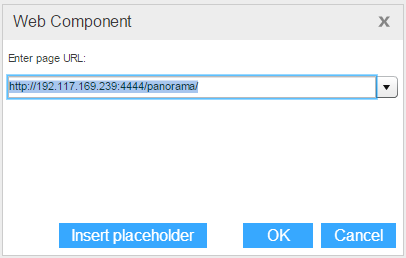
Enter the page URL. You can insert placeholders within the URL in order to dynamically fetch information that is relevant to the currently displayed view data. Click Insert Placeholder and choose the placeholder.
Click OK to populate the web component with the web page contents.
Some typical use cases are:
· Searching Bing or Google for the product currently slicing the view.
Example: http://www.bing.com/maps/default.aspx?v=2&where1=%[Store] Caption%&ss=yp.%[Product] Caption%&style=[Map View]
· Searching Twitter for a product you are analyzing, by date and region.
Example: http://search.twitter.com/search?q=%[Product].[Product Categories] Caption%
· Bringing news from the Internet for the item you are currently viewing.