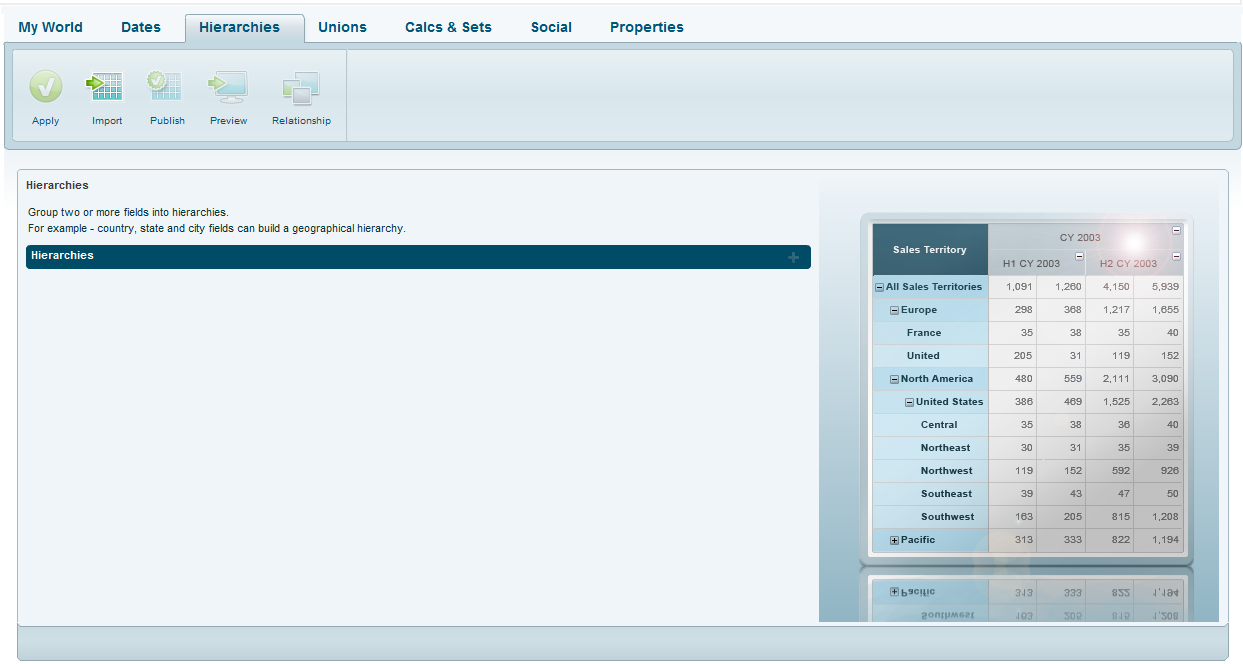
In the Hierarchies tab, you group various columns into a customized hierarchical structure. For example, you may want to build a product hierarchy using the Product Category, Sub-category and Product Name columns, and create a geographic hierarchy based on the State, Country and City columns. You can define as many hierarchies as you want and reuse columns from one hierarchy when building another one.
Click the Hierarchies tab to define hierarchies.
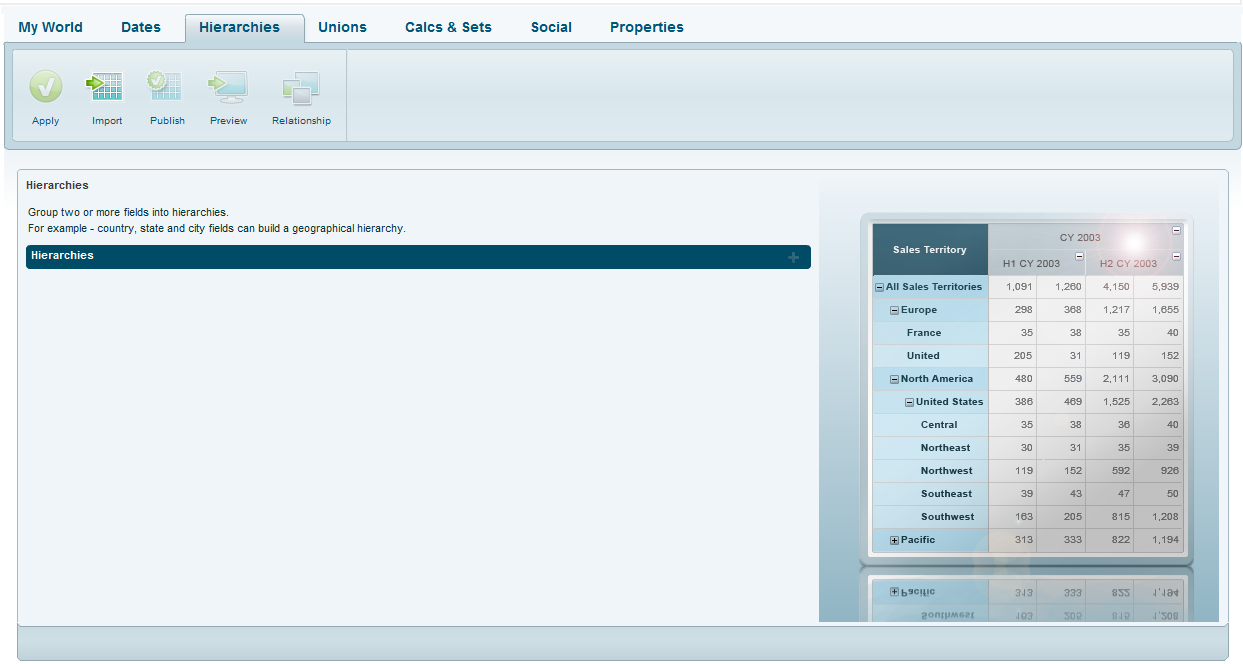
To define a hierarchy:
1. Click Add ![]() .
.
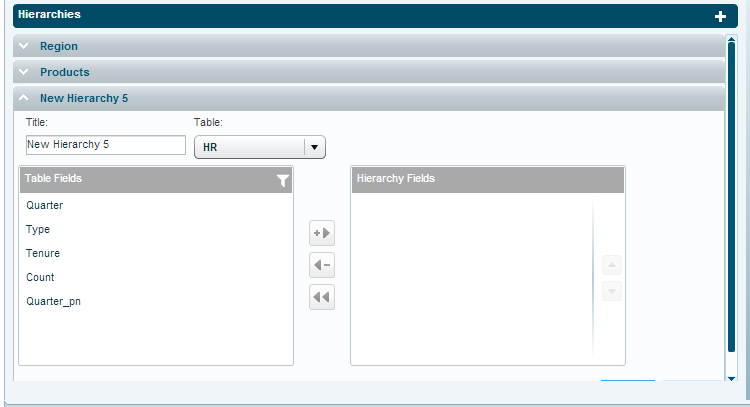
2. In the New Hierarchy tab, enter a Title for the new hierarchy.
3. In Table, select the table from which you want to create a hierarchy.
4. In the Table Fields panel click on a field, then click the Add arrow to move it to the Hierarchy Fields panel. In Table Fields, you can filter fields using the Filter ![]() option.
option.
You must arrange the fields according to the natural order of the hierarchy you are building, starting with the biggest groupings (branches) and proceeding to the leaf level objects. In the Hierarchy Fields panel, you can reorder fields using the position arrows.
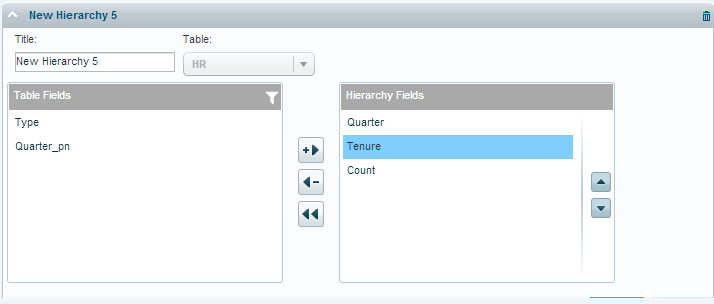
5. Click Apply.
6. Click Apply ![]() on the Hierarchies ribbon. In My World, the hierarchy columns now display with a gray background.
on the Hierarchies ribbon. In My World, the hierarchy columns now display with a gray background.
To remove a hierarchy:
Click the Delete ![]() button on the hierarchy tab.
button on the hierarchy tab.