The Export ![]() button on the View tab of the ribbon opens a menu with saving options you can apply to the selected view.
button on the View tab of the ribbon opens a menu with saving options you can apply to the selected view.
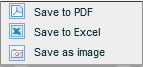
This option generates a PDF document from the displayed view.
Depending on how your web browser is configured, the generated PDF document will be available in one of the following ways:
· The document will open in a separate browser window. Use the function buttons to save the PDF file to your computer or to another location, or print it according to your preferences.
· A download confirmation window will display for downloading the document to your computer. Continue as instructed.
This option exports the displayed view to Excel.
Depending on how your web browser is configured, the generated Excel document will be available in one of the following ways:
· The document will open directly in Excel where you can save it and print it according to your preferences.
· A download confirmation window will display for downloading the document to your computer. Continue as instructed.
The Save as Image option enables you to save the view as a PNG file which you can either save on your computer or open in a browser file. The application property “Save as Image” is used to set the default option.
If the Save Image property is set to saving the image, a dialog box will open for selecting the location for downloading the image file. If the property is set to open the image in a browser, a browser window will open displaying the image.