You can export a folder (all the infographics families under a folder) or a specific family to a file on your computer.
1. Click ![]() next to the folder or infographics you want to export. From the options menu, select Export.
next to the folder or infographics you want to export. From the options menu, select Export.
2. The upper part of the Export Infographics dialog box displays the tree of the items. To export a specific folder or family, deselect the irrelevant items. Selecting/deselecting a parent item selects/deselects the descendant items.
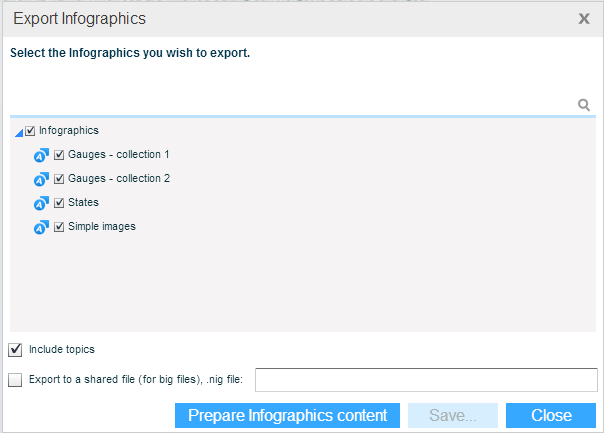
3. To include the topic definitions, select the Include Topics option.
4. If you have administrative credentials, you can export the infographics directly to a shared folder. This is useful especially for big files. Select the Export to a Shared File option and enter the path.
5. Click the Prepare Infographics Content button.
6. When the completion message appears and closes, click Save and select the location where you want to save the exported file.
Change the file name if necessary. The file extension is nig. Click Save.