You can export a folder (all the workboards under the folder) or a specific workboard to a file on your computer.
1. Click ![]() next to the folder or workboard you want to export. From the options menu, select Export.
next to the folder or workboard you want to export. From the options menu, select Export.
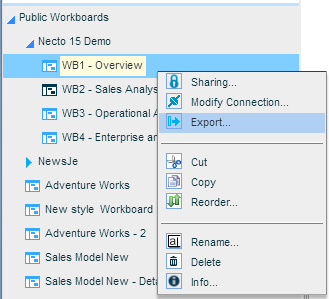
2. The upper part of the Export Workboards dialog box displays the tree of the entities. To export a specific folder or workboard, deselect the irrelevant entities. Selecting/deselecting a parent entity selects/deselects the descendant entities.
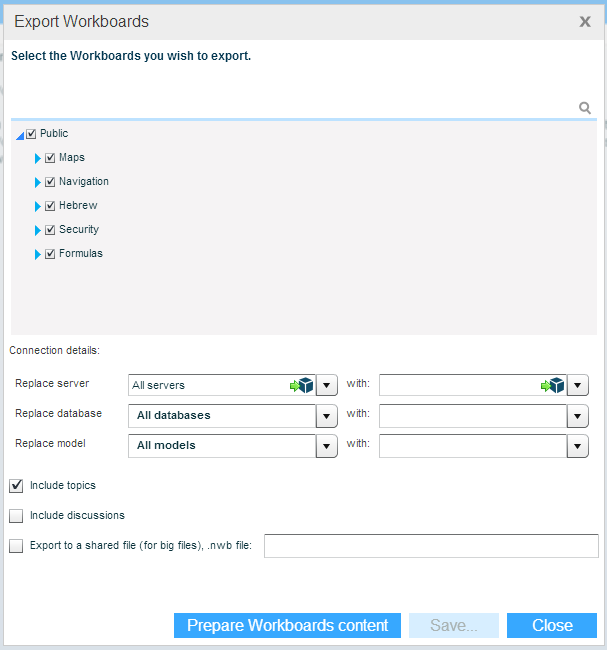
3. If you want the exported workboard(s) to have different connection details, in Replace Server, Replace Database and Replace Model, select the data source, database and cube you want to replace. In the “with” fields select the new server, database and model for the exported workboard(s).
4. To include the topic definitions, select the Include Topics option.
To include the workboard discussions, select the Include Discussions option.
5. If you have administrative credentials, you can export the workboard(s) directly to a shared folder. This is useful especially for large workboards. Select the Export to a Shared File option and enter the path.
6. Click the Prepare Workboard Contents button.
7. When the completion message appears and closes, click Save and select the location where you want to save the exported file.
Change the file name if necessary. The file extension is nwb. Click Save.