You can export a folder (all the data sources under a folder) or a specific data source to a file on your computer.
1. Click ![]() next to the folder or data source you want to export. From the options menu, select Export.
next to the folder or data source you want to export. From the options menu, select Export.
2. The upper part of the Export Data Sources dialog box displays the tree of the entities. To export a specific folder or data source, deselect the irrelevant entities. Selecting/deselecting a parent entity selects/deselects the descendant entities.
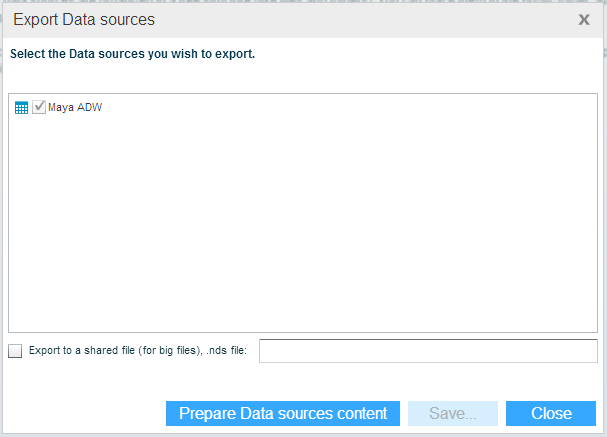
3. If you have administrative credentials, you can export the data source(s) directly to a shared folder. This is useful especially for large data sources. Select the Export to a Shared File option and enter the path.
4. Click the Prepare Data Sources Content button.
5. When the completion message appears and closes, click Save and select the location where you want to save the exported file.
Change the file name if necessary. The file extension is nds. Click Save.