You can hide components that are not contributing to your current work, by dragging them to the container at the bottom of the workboard. For example, if the connected view is only a source of information for your chart component and you don’t need it on the workboard, you can hide it in the container area.
You can drag a component from the container back to the workboard.
To hide a component:
In the Workboard group on the Design tab of the ribbon, click Hidden Components ![]() to expose the container at the bottom of the page. Then, click on the component you want to hide and drag it by one of its handles to the container at the bottom.
to expose the container at the bottom of the page. Then, click on the component you want to hide and drag it by one of its handles to the container at the bottom.
The following example shows the view component “Sales by Regions and Products” being dragged to the container.
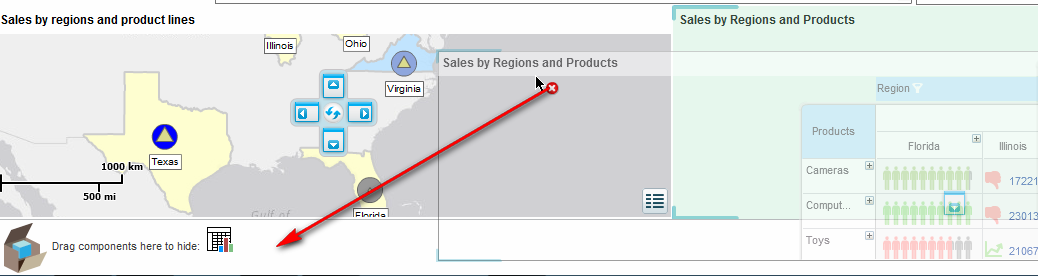
The view component is now hidden in the container. It appears there as an icon that you can drag back to the workboard.
![]()
A tooltip shows the name of the component.
Clicking the Remove ![]() button deletes the component from the container and the workboard.
button deletes the component from the container and the workboard.