You can use the Hide options to hide highlighted dimension members and to expose hidden members.
To hide a single member:
Click on the member heading and click Hide ![]() on the Members tab of the ribbon, or from the member menu select Hide highlighted members.
on the Members tab of the ribbon, or from the member menu select Hide highlighted members.
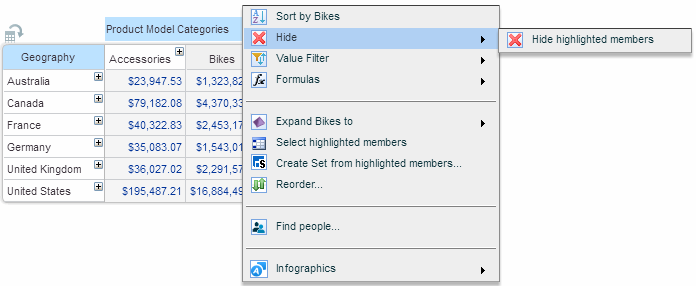
The member is now removed from the grid and the chart.
To hide multiple members:
Select the members you want to hide using Ctrl-click or Shift-click. Click in one of the member’s heading and click Hide ![]() on the Members tab of the ribbon or from the menu select Hide highlighted members.
on the Members tab of the ribbon or from the menu select Hide highlighted members.
To show hidden members:
Click ![]() in a member heading in the dimension that has hidden members.
in a member heading in the dimension that has hidden members.
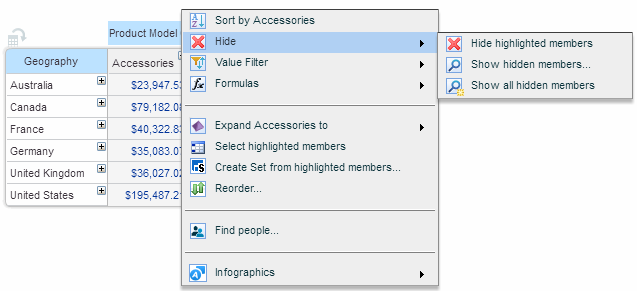
Select one of the following:
· Show all hidden members: to show all hidden members in the dimension. This is the same as just clicking Show All ![]() on the Dimension or the Members tab of the ribbon.
on the Dimension or the Members tab of the ribbon.
· Show hidden members: to display the Show Hidden Members window. This is the same as just clicking Show Hidden ![]() on the Dimension or the Members tab of the ribbon.
on the Dimension or the Members tab of the ribbon.
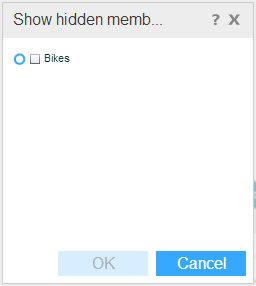
This window lists all the hidden members from which you can choose the member(s) that you want to unhide. Select the members and click OK.