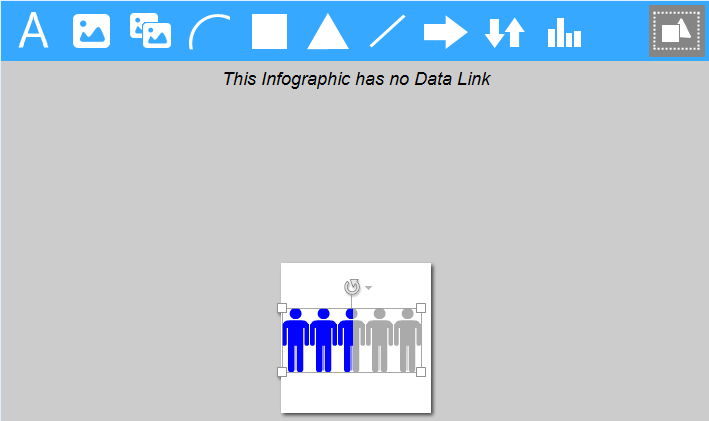
The Image Repeater object is used to fill an area with an image. When you select the object on the Graphics toolbar and click on the canvas, the image repeater object is placed on the canvas.
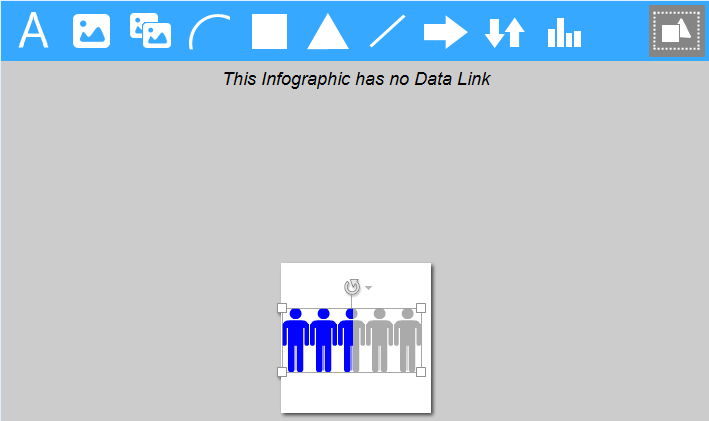
You choose the image to repeat via the Image property in the Properties Pane.
From the dropdown list at the top of the Properties Pane, select the image repeater object whose properties you want to define.
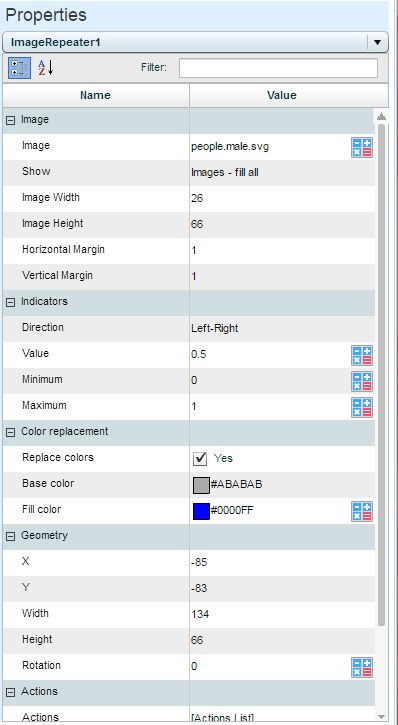
Image
Click on the value column and then click ![]() to open the images library window.
to open the images library window.
Expand the folder you want, click on an image, and click OK.
You can use the Data Link ![]() option to define a rule or a custom formula (MDX) that will return an image display.
option to define a rule or a custom formula (MDX) that will return an image display.
Show
Select how the repeat should show: fully, partially or just a single image.
Image Width
The width of the base image.
Image Height
The height of the base image.
Horizontal Margin
The horizontal space between repeats (value between 1-5).
Vertical Margin
The vertical space between repeats (value between 1-5).
Direction
Select the direction of the color fill.
Value
Set the value. Or, use the Data Link ![]() option.
option.
Minimum
Set the lower limit of the possible range of values. Or, use the Data Link ![]() option.
option.
Maximum
Set the upper limit of the possible range of values. Or, use the Data Link ![]() option.
option.
Replace Colors
Set to Yes if you want the base color to be replaced by another.
Base Color-Fill Color
In Base Color, choose the color to replace. In Fill Color, choose the new color or define a Data Link ![]() .
.
X, Y
The position of the repeat area.
Width, Height
The width and height of the repeat area.
Rotation
If the repeat area should be rotated, specify the value of the rotation in degrees. Or, use the Data Link ![]() option.
option.
The image repeater object has the same properties under the Actions category as the Text object.