You can import workboards from an exported file.
1. Click ![]() next to the folder where you want to import the workboard. From the options menu, select Import.
next to the folder where you want to import the workboard. From the options menu, select Import.

2. In the Import Workboards dialog box, click the Browse button and select the file.
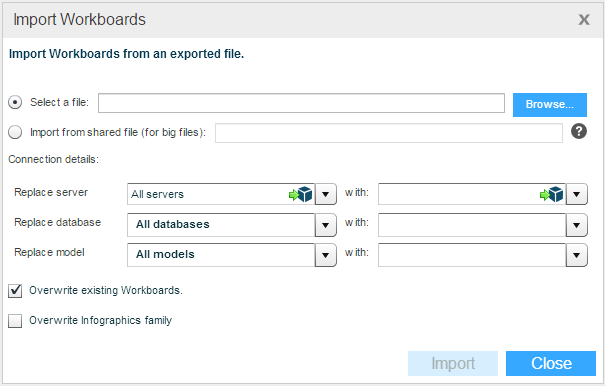
3. If you are importing a shared file, select the Import from shared file option and enter a path to the file in a shared folder that Necto can reach.
4. If you want the imported workboard(s) to have different connection details, in Replace Server, Replace Database and Replace Model, select the data source, database and cube you want to replace. In the with fields select the new server, database and model for the imported workboard(s).
5. If the imported workboard(s) should overwrite existing workboards, select the Overwrite existing workboards option. If they should overwrite the infographics family, select the Overwrite infographics family option.
6. Click Import.
When the completion message appears, click OK. The imported workboard will appear under the selected folder in the Workboards Pane.