You can use the Select Highlighted Members option to select members you have highlighted.
To select a single member:
Click on the member heading and click Select Highlighted ![]() on the Members tab of the ribbon, or from the member menu select Select highlighted members.
on the Members tab of the ribbon, or from the member menu select Select highlighted members.
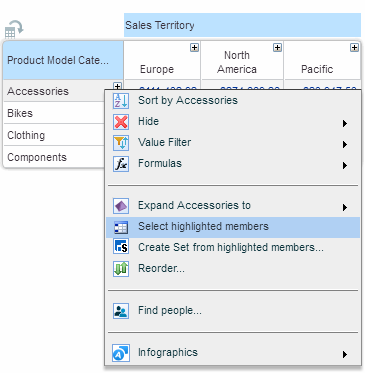
The grid and chart now display only the selected member. A filter ![]() icon appears in the heading of the member’s dimension indicating that a member selection has been performed in that dimension.
icon appears in the heading of the member’s dimension indicating that a member selection has been performed in that dimension.
Example
In the following example, the Accessories member has been selected.
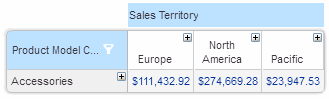
To select multiple members:
1. To select adjacent members, click the first member, and then hold down Shift and click the last member.
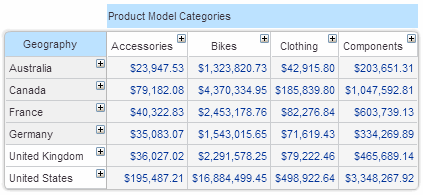
To select nonadjacent members, click the first member, and then hold down Ctrl and click additional members.
2. Click on the heading of one of the highlighted members and click Select Highlighted ![]() on the Members tab of the ribbon, or from the member menu select Select highlighted members.
on the Members tab of the ribbon, or from the member menu select Select highlighted members.
The grid and chart now display only the selected members. A filter ![]() icon appears in the heading of the member’s dimension indicating that a member selection has been performed in that dimension.
icon appears in the heading of the member’s dimension indicating that a member selection has been performed in that dimension.