If your model contains a table with large amounts of data, you can use the partitioning functionality in order to control processing performance. Partitioning can be applied only to a date column in a table.
When multiple partitions are defined for a table, every time the model is processed, Necto will perform the operations only on those partitions that are relevant. This will shorten the processing time considerably.
To define partitions:
1. Click Processing Options ![]() in the My World ribbon.
in the My World ribbon.
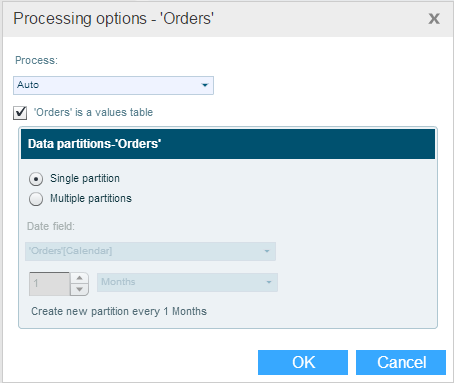
Dimension data will be reloaded even if the underlying table rows number did not change.
2. In Process, select Always if you want all of the dimension data to be processed always when the model is being processed.
Select Auto if you want to define partitions.
3. If the Process is “Auto”, then select:
§ Single Partition: A new partition will be created automatically every month. Necto will choose the date column automatically.
§ Multiple Partitions: This allows you to select the date column and the interval. Perform Step 4.
4. In Date Field, select the date column to which the partitioning will be applied. Then, specify the interval by selecting a number and a time unit. For example, if you choose 3 Months, a new partition will be created every three months.
5. Click OK.