The Add ![]() button on the Design tab of the ribbon opens the list of infographics for adding more entities.
button on the Design tab of the ribbon opens the list of infographics for adding more entities.
The Dimensions Selector ![]() button on the Design tab of the ribbon opens the Dimensions Selector window.
button on the Design tab of the ribbon opens the Dimensions Selector window.
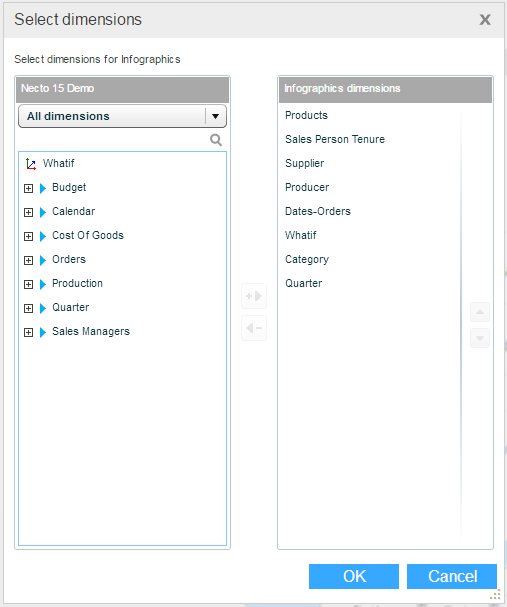
The pane on the left shows the dimensions of the data source to which the infographics family is connected.
The Infographics Dimensions pane shows the dimensions of the infographics. You can add and remove the dimensions in this pane.
The Layout ![]() button on the Design tab of the ribbon enables you to change the layout of the infographics by selecting Tiles or Free.
button on the Design tab of the ribbon enables you to change the layout of the infographics by selecting Tiles or Free.
The Parameters ![]() button on the Design tab of the ribbon (also available from the Infographics tab of the ribbon) is enabled when there are parameters defined for the selected infographics. It opens the parameters dialog box where you can enter and modify parameter values and definitions.
button on the Design tab of the ribbon (also available from the Infographics tab of the ribbon) is enabled when there are parameters defined for the selected infographics. It opens the parameters dialog box where you can enter and modify parameter values and definitions.
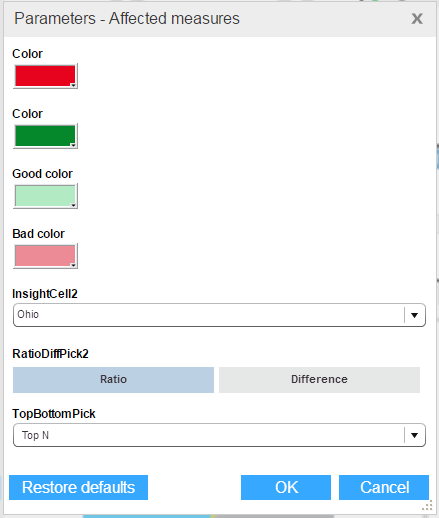
Use the ![]() button to restore the parameters to their default values.
button to restore the parameters to their default values.
The Edit ![]() button on the Design tab of the ribbon opens the Infographics Designer for the selected infographic entity, and enables you to modify its graphic design and properties.
button on the Design tab of the ribbon opens the Infographics Designer for the selected infographic entity, and enables you to modify its graphic design and properties.
You can use the Order ![]() option on the Design tab of the ribbon to change the order of the infographic entities in the component.
option on the Design tab of the ribbon to change the order of the infographic entities in the component.
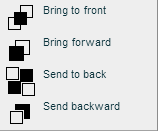
Select an infographics, click ![]() and select an option:
and select an option:
· Bring to front: Bring to the front of the entities.
· Bring forward: Move entity one placement to the front in the entity order.
· Send to back: Send to the back of all entities.
· Send backward: Send entity one placement to the back of the entity order.
The Animation ![]() button on the Design tab of the ribbon opens the Infographics Animation dialog box for generating animation by switching among the infographics entities.
button on the Design tab of the ribbon opens the Infographics Animation dialog box for generating animation by switching among the infographics entities.
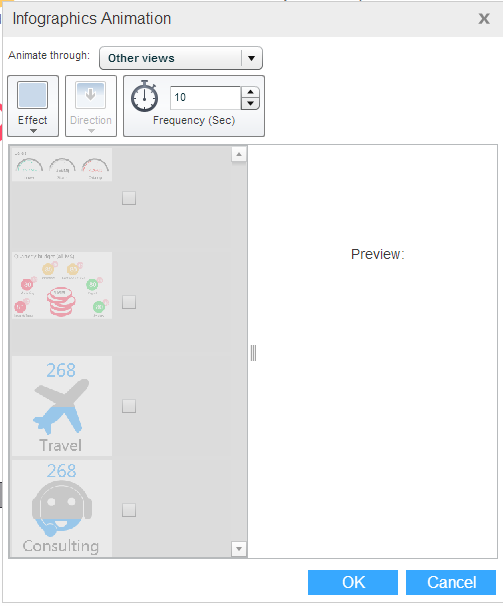
Select an Effect and the Direction of the movement. Set the Frequency in seconds.
Select the entities that should participate in the animation. The Preview pane will show the results.
Click OK.
The Delete Infographics ![]() button on the Design tab of the ribbon removes the selected infographics entity from the component.
button on the Design tab of the ribbon removes the selected infographics entity from the component.
The Details ![]() button appears on the Infographics tab of the ribbon if a detailed view has been defined for the selected entity. Clicking the button shows the detailed view.
button appears on the Infographics tab of the ribbon if a detailed view has been defined for the selected entity. Clicking the button shows the detailed view.
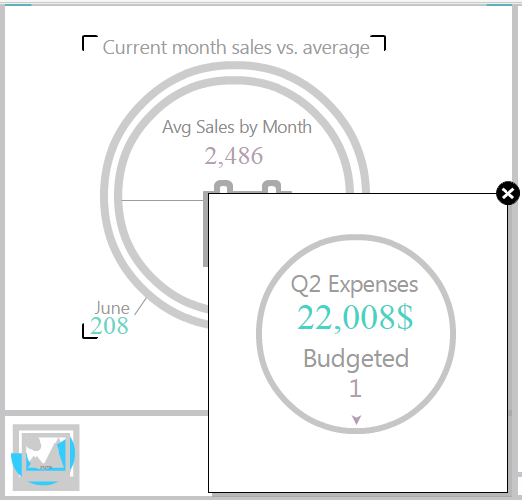
The Actions button on the Infographics tab of the ribbon opens a menu with the actions defined for the infographics.
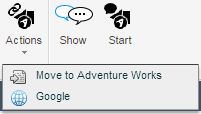
Select an action to execute it.
The Start ![]() button on the Infographics tab of the ribbon opens a new discussion based on the selected infographics.
button on the Infographics tab of the ribbon opens a new discussion based on the selected infographics.
The Show ![]() button opens the Discussions Pane showing the discussions associated with the selected infographics.
button opens the Discussions Pane showing the discussions associated with the selected infographics.