You can also add to the MDX statement parameters defined via the navigation component. These parameters are available for embedding via the Placeholders dialog box. To open the Placeholders dialog box click ![]() .
.
If you want to define a new parameter for the MDX formula, you can open the Parameters Designer dialog box by clicking Parameters Designer. After defining the parameter, you can add it to the MDX statement manually using the syntax [[Parameter Name]] or by selecting it from the Parameter Placeholders tab of the Placeholders dialog box.
Use Case Example
Define an MDX formula to calculate the expected sales as a result of a change in sales. Define the change percentage as a parameter and insert it in the MDX statement. Users can use the navigation control to choose a possible change percentage in sales and view the results in the Expected Sales formula member in the grid.
Definition of parameter A:
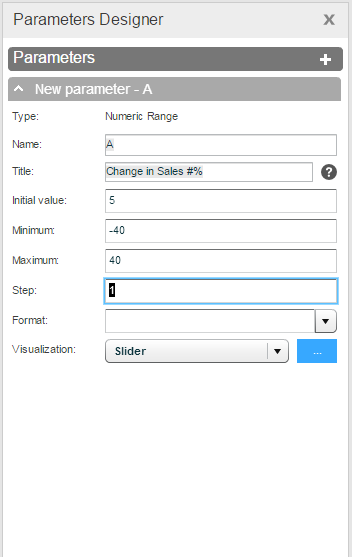
Definition of MDX formula containing parameter A:
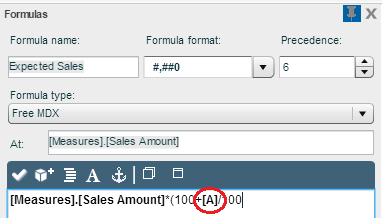
User can use the slider in a navigation component to set a value for “Change in Sales #%”. The Expected Sales formula member in the grid will display the changes according to the selected value.