The Filter option filters data for a selected dimension member by cell values. Value filtering is applied within each displayed level when member hierarchies are shown, and it is applied to all visible members when level hierarchies are shown.
To filter data by value:
1. Click on the member heading and click Filter ![]() on the Members tab of the ribbon. Or, click
on the Members tab of the ribbon. Or, click ![]() in the member heading, and from the member menu select Value Filter > Filter.
in the member heading, and from the member menu select Value Filter > Filter.
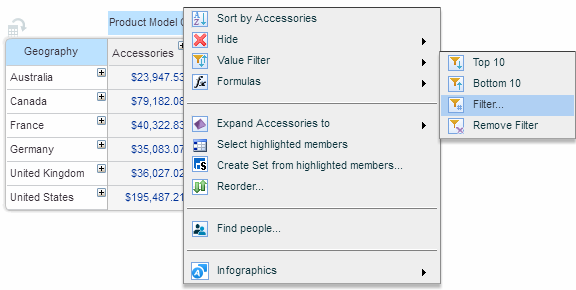
2. In the Value Filter dialog box, choose a filter type (see filter type descriptions below) and specify a value.
For example, if you want to display only the top 20%, select the filter type Top Percent and enter the value 20.
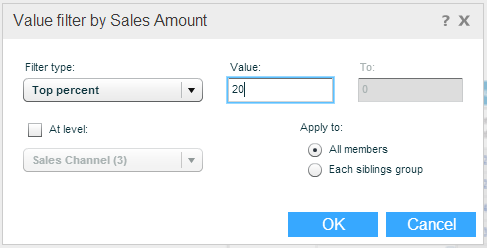
3. To apply the filter to a different dimension level, select At Level and choose the level from the level dropdown list.
4. To apply the filter to all the members, select All Members.
5. Click OK to apply the filter. The Filter icon appears in the heading of the crosstab member.
In the following example, the value filter has been applied to Sales Amount.
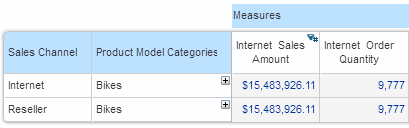
The Filter Types
|
Filter type |
Description |
|
Top Count |
Displays the specified number of the topmost values; for example, first three topmost values. |
|
Bottom Count |
Displays the specified number of values from the bottom; for example, lowest three values. |
|
Top Percent |
Calculates the percent specified in Value from the sum of all the selected grid columns/rows, and displays the grid cells whose values add up to the calculated amount, starting from the biggest cell value. For example, if there are three cell values (1) 1000, (2) 1200 and (3) 1300, their sum is 3500. If the specified percent value is 60, then the value filter will return the cells whose values add up to 2100 (60% of 3500) starting with the higher values = cell 3 and cell 2. |
|
Bottom Percent |
Calculates the percent specified in Value from the sum of all the selected grid columns/rows, and displays the grid cells whose values add up to the calculated amount, starting from the lowest cell value. For example, if there are three cell values (1) 1000, (2) 1200 and (3) 1300, their sum is 3500. If the specified percent value is 60, then the value filter will return the cells whose values add up to 2100 (60% of 3500) starting with the lower values = cell 1 and cell 2. |
|
Top Sum |
Displays the grid cells whose values add up to the amount specified in Value, starting from the highest cell value. For example, if there are three cell values (1) 1000, (2) 1200 and (3) 1300, their sum is 3500. If the specified sum is 2000, then the value filter will return the cells whose values add up to 2000 starting with the higher values = cell 3 and cell 2. |
|
Bottom Sum |
Displays the grid cells whose values add up to the amount specified in Value, starting from the lowest cell value. For example, if there are three cell values (1) 1000, (2) 1200 and (3) 1300, their sum is 3500. If the specified sum is 2000, then the value filter will return the cells whose values add up to 2000 starting with the lower values = cell 1 and cell 2. |
|
Inside Range |
Displays the cells whose values are within the range specified in Value-To. |
|
Outside Range |
Displays the cells whose values are not within the range specified in Value-To. |
|
= |
Equal to specified value. |
|
> |
Greater than specified value. |
|
< |
Less than specified value. |
|
>= |
Greater than or equal to specified value. |
|
<= |
Less than or equal to specified value. |
|
<> |
Less than or greater than specified value. |
To remove a value filter:
· Click the filter icon in the filtered member’s heading:
OR
· Click ![]() in the filtered member’s heading, and from the member menu select Value Filter > Remove Filter.
in the filtered member’s heading, and from the member menu select Value Filter > Remove Filter.
The grid and chart now display unfiltered data.