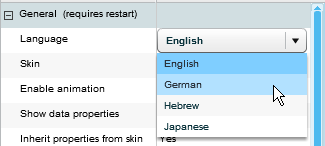
These are general properties that apply to the entire application.
Language
Sets the language of the entire system. To set the language you want to work in, click on the value column and choose a language from the dropdown list.
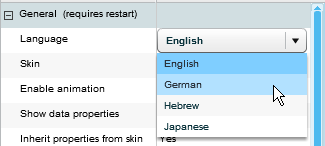
After restarting Necto, the application’s UI will appear in the selected language.
Skin
The skin that contains the property settings for the graphical appearance of the application. A user with administrative credentials can save a new skin.
Enable animation
Several workboard elements and actions contain animation. For example, animation is used while switching from one pane to another in the task pane or in the Cause & Effect display. To disable animation, deselect Yes and click Apply. Next time you start Necto, animation will be disabled.
Show data properties
If you want to change the data properties of a view, set this property to Yes. Then, the Data section will be enabled and you will have the ability to change these settings.
Inherit properties from skin
When set to Yes, properties will be inherited from the skin selected in the Skin property. To be able to edit the properties in the Application section, you need to set the Inherit Properties From Skin property to No.
Service windows font
Font settings for service windows such as the Properties Pane.
Backgrounds
The background colors and gradient (shaded) effects of the various elements in the workboard page. You can set and change the background of the workboard contents area, the task pane and the toolbars.
In Gradient Direction, click the value column and select the shading style: Vertical or Horizontal.
In Gradient Entries, click the value column and click the dropdown arrow.
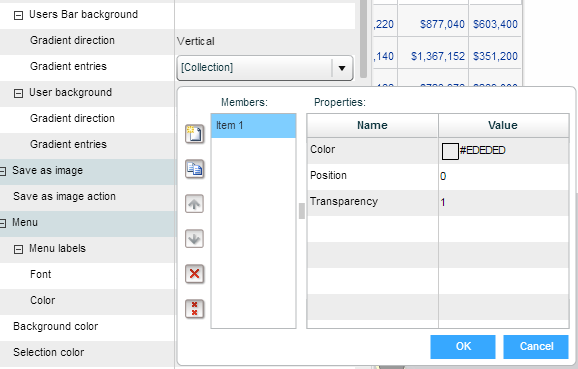
Each item in the Members column refers to a color in the gradient fill. Set the properties of each item: Color, Position from 0 to 1, and Brightness from 0 to 1. Define as many items as you want (use the Create ![]() button to add items).
button to add items).
Click OK.
Save as image
The default action to perform when saving a workboard or a view as an image, using the Export | Save as Image option: Open PNG file in a browser window or allow user to save PNG file to a selected location in the user’s computer.