You can retrieve the Top 10 and Bottom 10 values for a selected dimension member.
To rank data for a member:
Click on the member heading and click Top 10 ![]() or Bottom 10
or Bottom 10 ![]() on the Members tab of the ribbon.
on the Members tab of the ribbon.
Or, click ![]() in the member heading, and from the member menu select Value Filter > Top 10 or Bottom 10.
in the member heading, and from the member menu select Value Filter > Top 10 or Bottom 10.

The grid displays the top 10 or bottom 10 items for the selected member. The filter icon ![]() in the member heading marks the ranked row or column.
in the member heading marks the ranked row or column.
Examples
In the following example, the Product Model Categories dimension is expanded to Subcategory level and Top-10 ranking is performed by Internet Sales Amount. The result is a list of the 10 top-selling subcategories.
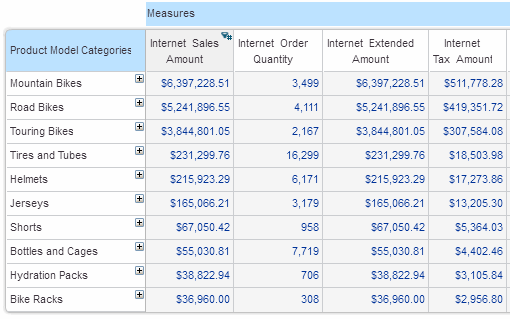
In the following example, the Product Model Categories dimension (expanded to Subcategory level) is nested after Sales Channel. In this case, ranking does not remove the nesting but applies the filter to each parent. The result is Top 10 for Internet and Top 10 for Reseller.

In the following example, Product Model Categories is nested after Sales Channel and both dimensions are in flat layout. The example illustrates how Top-10 ranking has been performed for the entire grid when there are nested dimensions. To achieve this all nested dimensions must be in Flat layout.

To remove ranking:
· Click the filter icon in the ranked member’s heading:

OR
· Click on the ranked member’s heading and click Remove ![]() on the Members tab of the ribbon. Or, click
on the Members tab of the ribbon. Or, click ![]() in the ranked member’s heading, and from the member menu select Value Filter > Remove Filter.
in the ranked member’s heading, and from the member menu select Value Filter > Remove Filter.
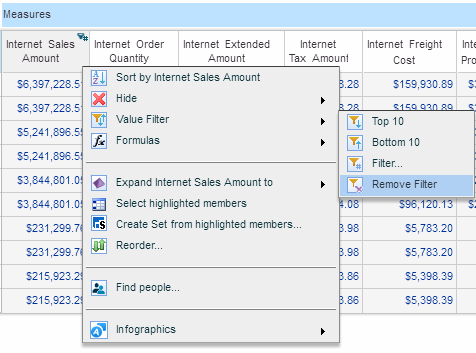
The grid and chart now display unfiltered data.