Sharing a private folder (all the workboards under the folder) or a private workboard means allowing other users to view and/or modify them.
To share a folder or a workboard:
1. In the Workboards Pane, click ![]() next to the folder or workboard you want to share. From the options menu, select Sharing.
next to the folder or workboard you want to share. From the options menu, select Sharing.
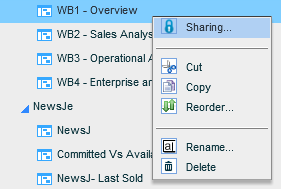
2. In the Sharing dialog box, click the Add ![]() button.
button.
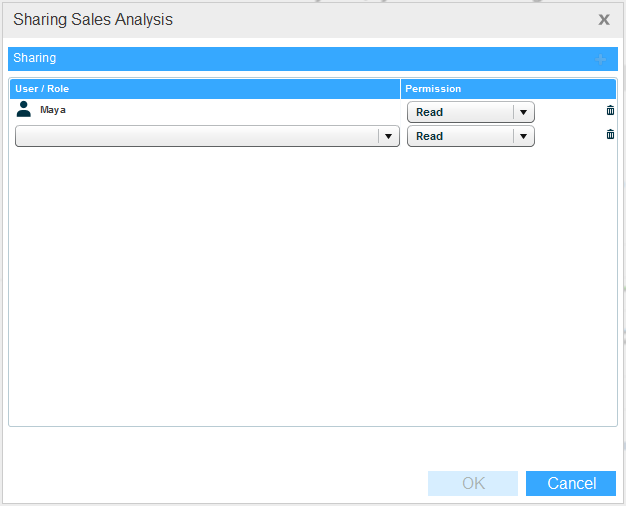
3. Click on the User/Role field. The list of user groups displays.
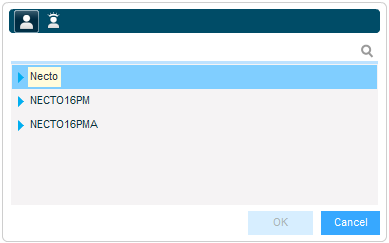
4. Click on a group to display the users in that group. Select the user you want.
To share the folder or workboard with all the users who have the same OLAP role, click the Roles ![]() button. Select a role.
button. Select a role.
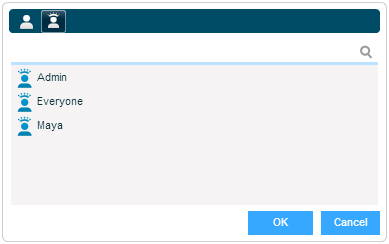
Click OK.
5. In Permission, select the permission level.
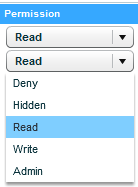
The options are:
|
Permission |
The user will… |
|
Deny |
will not be able to view the folder/workboard. |
|
Hidden |
not see this folder/workboard at all. |
|
Read |
be able to view the workboard(s). |
|
Write |
be able to view and modify the workboard(s). |
|
Admin |
be able to view, modify and delete the workboard(s). |
To cancel a sharing definition:
Click ![]() next to the folder or workboard and from the options menu, select Sharing.
next to the folder or workboard and from the options menu, select Sharing.
In the Sharing dialog box, click the Delete ![]() button for the relevant user/role.
button for the relevant user/role.