You can copy, cut and paste a folder or a workboard from one folder to another.
To cut, copy and paste a folder or a workboard:
1. Click ![]() next to the folder or workboard. From the options menu, select Cut or Copy.
next to the folder or workboard. From the options menu, select Cut or Copy.
The Cut command deletes the folder or workboard from its current position and copies it to the destination (Paste).
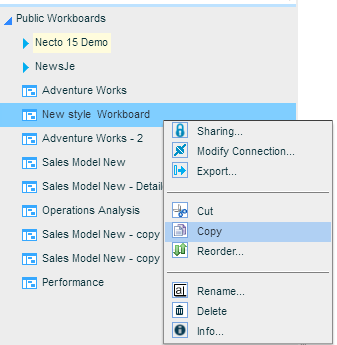
2. Select Cut or Copy.
3. Select the folder where you want to paste the folder or workboard, and from its options menu select Paste.
The cut or copied workboard appears in the folder.
Example – Duplicating a Workboard
You can use the Copy option to duplicate a workboard in order to work with two workboards that have the same layout but use different databases. This might be useful, for example, when two different departments in the company have to use the same workboard design but access data from different databases.
1. Select the workboard you want to duplicate, and select Copy from its options menu.
2. Select the folder where you want to paste the workboard, and from its options menu select Paste.
3. If necessary, Rename the duplicated workboard.
4. Edit the Connection Properties of the duplicated workboard in order to connect it to the relevant database.