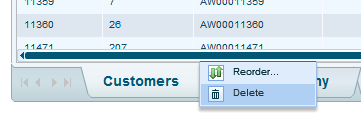On the section to the right of the My World ribbon are options you can use for editing the tables.

In the Table Caption box you can change the name of the table.

From the Table Type dropdown you can select the table type. For example, if the table contains geographic data, you can define the table type as “Geography” so as to enable views based on this model to use map components.
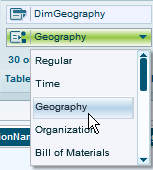
If you don’t want the table to appear as a dimension in a view based on this model, click the Hide Table ![]() option. Clicking the option again unhides the table.
option. Clicking the option again unhides the table.
Clicking the Filter ![]() option opens the Filter Data dialog box for filtering the table data.
option opens the Filter Data dialog box for filtering the table data.
To define data partitions for the table, click Processing Options ![]() .
.
You can use the filter box to filter the tables.
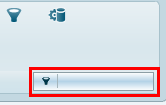
Necto dynamically displays matching tables as you type in a search term in this box.
To change the position of a table, click the arrow on the table tab at the bottom of the data, and select Reorder.
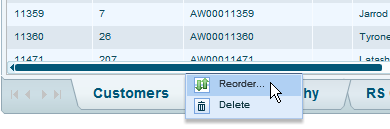
In the Reorder dialog box that opens, click on the table and change its position using the arrows.
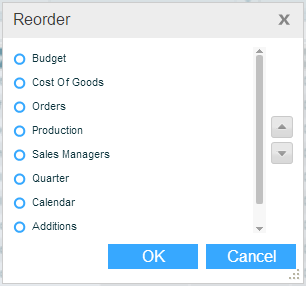
To delete a table from the model, click the arrow on the table tab at the bottom of the data, and select Delete.